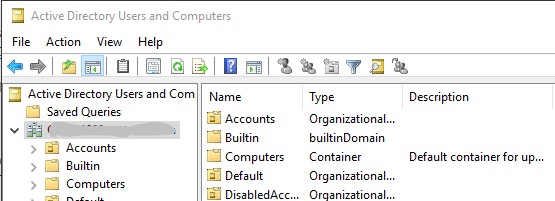The annoy-a-tron is a little device that makes a small beep every X minutes. If you hide it well enough in a co-worker’s cube, it will drive him/her insane and will do almost anything to find it.
The annoy-a-tron is currently out of stock at ThinkGeek and I really wanted to prank someone at the office with it. So I did some research and decided to build one.
I decided to go with the ATtiny85 because I enjoy coding more than I do soldering. Instead of buying a 555 timer chip with resistors, capacitors, etc. like they are doing here, I just need to program the chip, wire up a battery and a speaker. I chose the ATtiny85 over the Arduino hardware because the ATtiny is cheaper and draws less power.
The final product looks like this:

And the software I put together makes a beep of customizeable tone frequency and length at random time intervals.
These are the parts you need to build the circuit:
The ATtiny85 is cheaper if you buy it in bigger quantities, I regret not buying more just so I can have different programs (different random intervals, tone, and tone length) loaded on the chips ready to go. SparkFun doesn’t have the best prices so look around if you will buy in bulk. I trust SparkFun and that’s why I bought most things there though.
You need a programming board to program the ATtiny85. I chose the Tiny AVS Programmer instead of the official one because I wanted to try out the Arduino IDE. To set up the IDE with the programmer, just follow the programmer’s hookup guide.
The Circuit:
The circuit is very straight forward. You just wire:
- The positive end of the battery holder to the positive pin on the ATtiny85 (the solder tail).
- The negative end of the battery holder to:
- The negative pin on the ATtiny85
- The negative pin on the piezo speaker
- The chosen out pin (I chose pin 1) of the ATtiny85 to the positive end of the piezo speaker.

The Program:
I used the Arduino IDE (set up with the Tiny AVR Programmer Hookup guide) to program the ATtiny85.
Click this link to get the source code of program I loaded on the ATtiny85.
The program was deeply inspired by TinyTone to generate the tones and millionOhms to preserve power by getting the ATtiny85 to go to sleep.
I found that testing the program out takes a long time since you have to actually wait and see how the chip behaves. The program works like I want it to but I still have some questions that I’d like to ask an Arduino IDE (c++) expert or need a good amount of time to test out:
- are the #include statements optional?
- are the #define statements actually setting a variable or are they optional?
Testing those things would take time since removing them might not make compilation break but it might make the ATtiny85 not go to sleep properly and use more battery than expected. So I would have to see how long the battery lasts to really know if it is sleeping properly or measure the current being used by the ATtiny85 with an ampmeter.
Well, I hope you have fun with the ATtiny85! I’ve tried it with a couple of beta victims and I’m ready for a real one tomorrow.